[ad_1]
Spring is a great time to clean your digital spaces, and starting with your smartphone is a good idea. Spring-cleaning your smartphone helps boost its performance and security.
Your phone holds some of the most sensitive information that cybercriminals love to exploit. Hackers can use the vulnerabilities in your phone to read your texts, track your calls, steal your passwords, and buy cool stuff with your money (which is decidedly uncool).
From changing passwords to uninstalling suspicious apps, here are eight spring-cleaning tips to keep your smartphone secure.
1. Back-Up Your Data

There are several ways to back up the data on your smartphone. You can do it by uploading your files (contacts, documents, pictures, and videos) to a free cloud service. If you do this and someone steals it, you’ll still be able to get your data on your new phone and remotely wipe the stolen one.
Another way is connecting your smartphone to a computer and copying files onto the hard drive for safekeeping. You can back up to a microSD memory as well (if your device supports it) and put it somewhere safe. That way, even if you lose your smartphone, you’ll still have your data.
2. Change Your Passwords
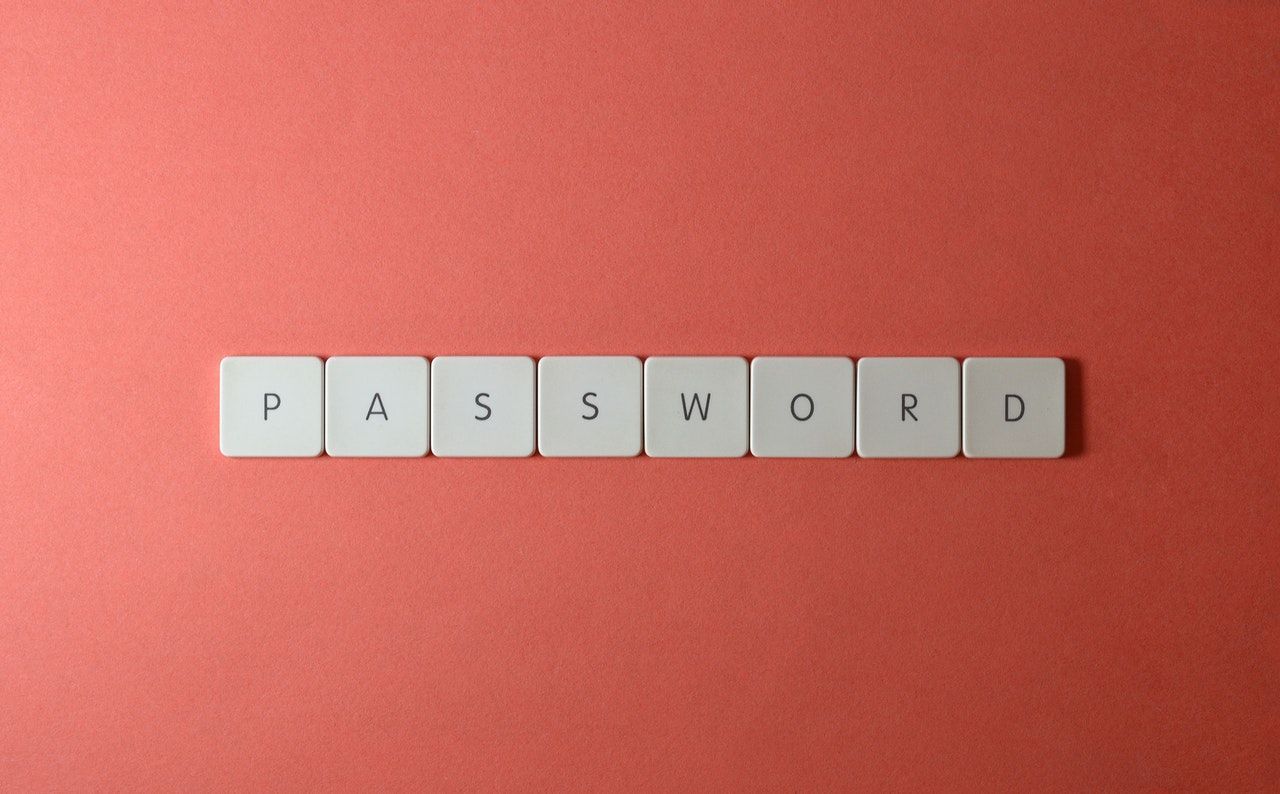
Changing your passwords now and again is one of the best ways of preventing access to your device and accounts. Reusing passwords for different sites predisposes you to more data breaches, account takeovers, and other forms of cyberattacks.
To protect your personal data, use unique and long passwords with a combination of lower- and upper-case letters, numbers, and symbols. And if you have multiple accounts, consider using a password manager to save and remember your login credentials. Also, set your password-protected screen timeout at a short duration, ideally 30 seconds or less.
3. Update All Software
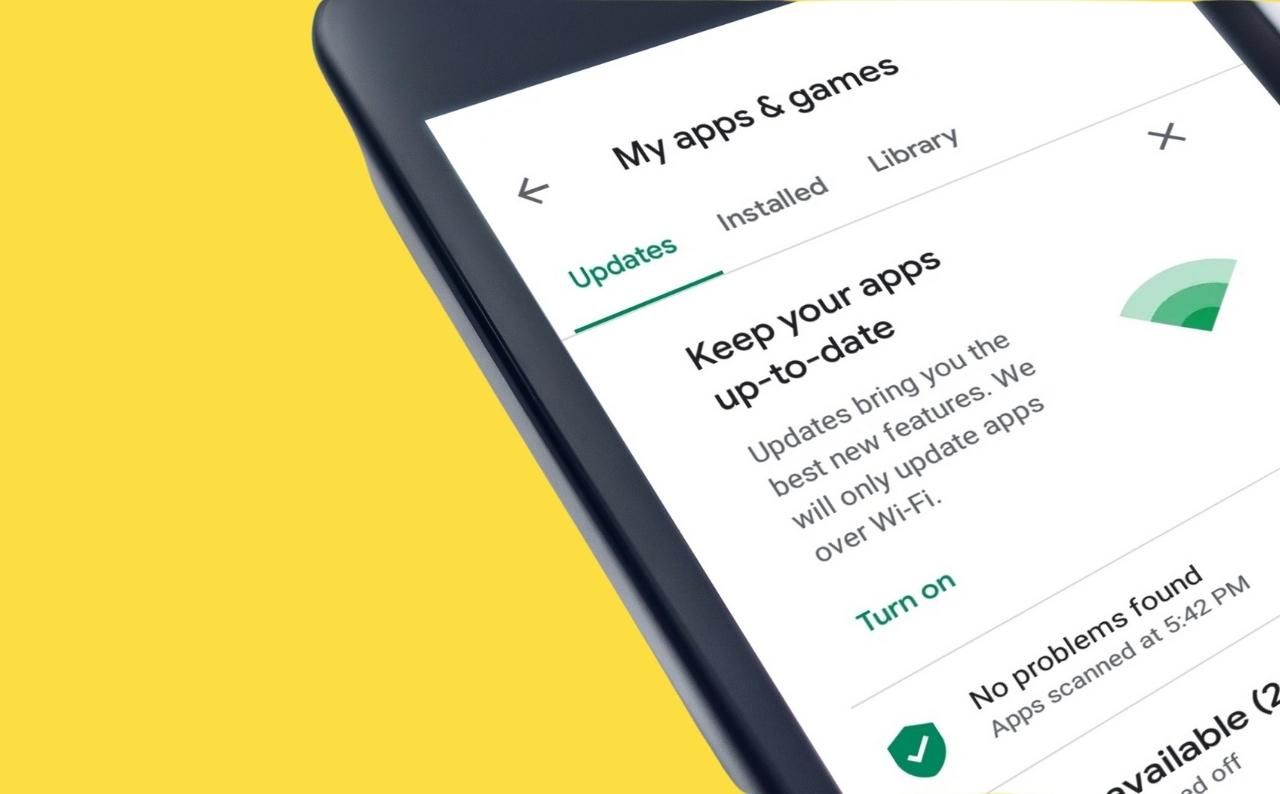
Updates to your Operating System (OS) often patch vulnerabilities cyberattacks can take advantage of. While it’s recommended that you update your OS immediately, you may want to wait a few days before running the latest version of the software. This helps ensure there are no worrying issues with the update.
You also should update the apps installed on your smartphone. New updates may include additional helpful features, plus the latest security and bug fixes.
4. Download Apps From Trusted Sources

Smartphone users need to know how to judge whether an app is safe to install. Malware-containing apps are doorways to malicious activities like data theft or phone damage.
To minimize security risks, only download apps from trusted sources like the Google Play Store and Apple’s App Store. Keep in mind, though; even reputable stores can’t guarantee that all apps are safe.
In addition, check the app reviews and ratings, and read the privacy policy to see what kind of information the app will be collecting.
5. Remove Unused Apps
If you haven’t used an app in over a month, it’s probably time to remove it. Old apps that you’ve not used for a while take up space and may not have the best privacy standards.
Check your apps and get rid of the unnecessary ones. To remove smartphone apps, you need to know how to delete unused Android apps and how to remove iOS apps from your iPhone.
For frequently used apps, organize them by grouping them into folders. You can group apps by categories like games, music, and productivity. To do this, long-tap an app and drag it on top of another to make a folder. Then rename the folder.
6. Turn Off Automatic Bluetooth and Wi-Fi Connection
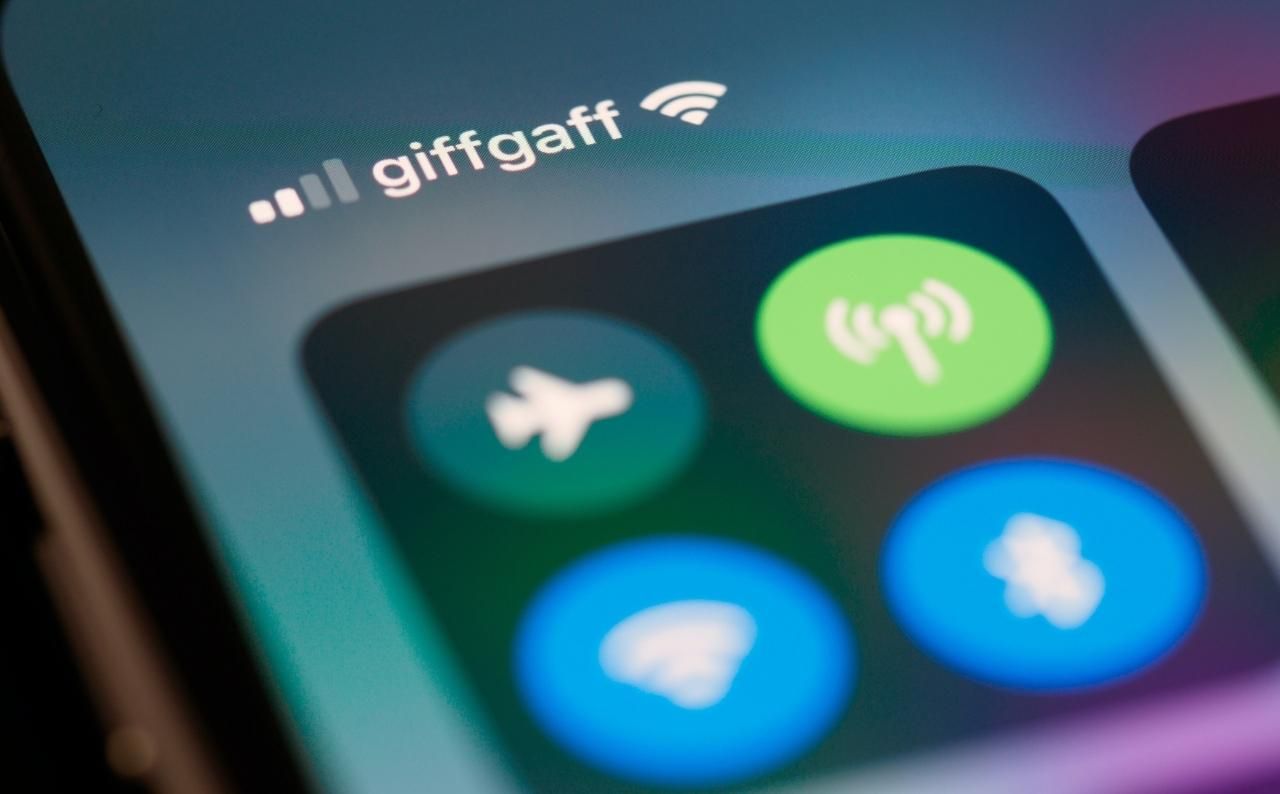
Blindly connecting to a rogue hotspot makes you an easy target for hackers scanning for victims over the network.
Hackers can use unencrypted Wi-Fi to access the information that passes between you and the websites you visit. These attackers could access your most sensitive data like login credentials and purchase transactions.
One way to minimize data leakage is to turn off your wireless connection when not in use. You should also configure your smartphone to forget Wi-Fi networks you no longer use, and never accept unknown Bluetooth pairing requests.
7. Review App Permissions
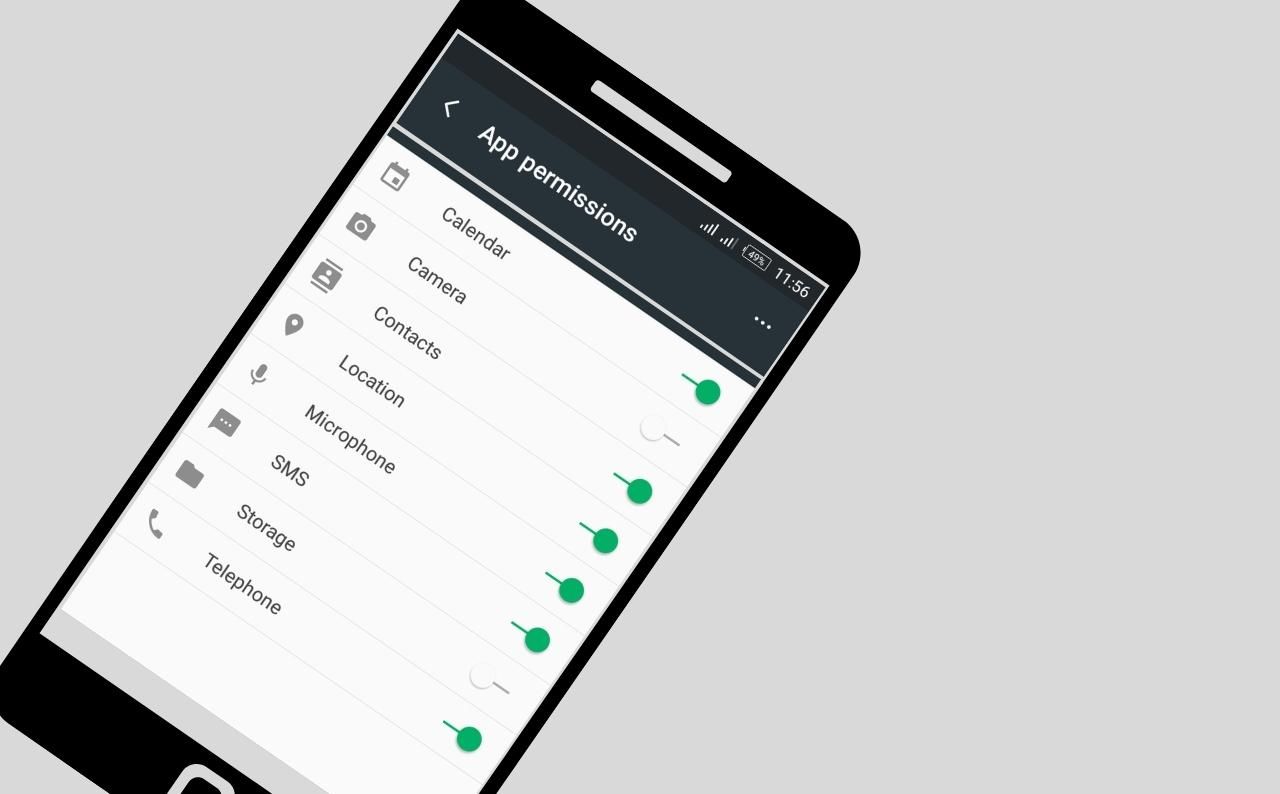
Some apps ask for permissions to everything, even the things they don’t need. While most of these are legitimate requests that won’t cause any harm, it’s always good to be mindful and not just tap “Allow” every time.
Disable permissions that might put your security and privacy at risk, such as Location, and only enable them when the right apps, like Uber or Lyft, need them.
To adjust app permissions on Android devices, go to Settings > Apps. Then, select an app to open its respective info. Then, tap on Permissions and switch options (Camera, Location, Contacts, Microphone, etc.) on or off accordingly. You can always go back in and restore permissions as needed.
On an iPhone, go to Settings > Privacy. Then, tap a feature—say, Camera—and see which apps have access to it. You can deny or allow apps using Camera from here.
8. Reset Your Phone
Sometimes your smartphone may have problems and you can’t tell exactly where they come from. A situation such as an unknown malware infection freezing your apps and slowing down your phone might require a factory reset.
Before resetting your phone, make sure everything is backed up because everything on your smartphone will be deleted.
For iPhone users, here’s how to factory reset your iOS device. For Android, you can use one of these ways to factory reset your Android phone. Once the reset is complete, you can re-download all your data, set up your accounts, and reinstall apps.
Spring-Clean Your Smartphone, Throughout the Year
Spring is a great time to clean out your front hall closet, garage, and attics. But it never hurts to spring-clean your smartphone as well. Spring-cleaning your phone regularly will give you peace of mind and boost your personal cybersecurity.
Security is one of the primary concerns for smartphone owners; fortunately, there are quite a few things you can do to make your phone safe.
Read Next
About The Author
Click Here For The Original Source.
————————————————————————————-

