[ad_1]
Not many expected much from Microsoft Edge after how poorly Internet Explorer was received. But despite it all, Edge has proven to be one of the more popular browsers currently in use.
But when browsing the internet, there’s plenty out there that can hurt you, be it from malicious hackers, to websites that are tracking your personal data.
Luckily, there are ways to stop any threat in its tracks thanks to Edge’s impressive add-on options. Here are 5 of the very best for you to consider.
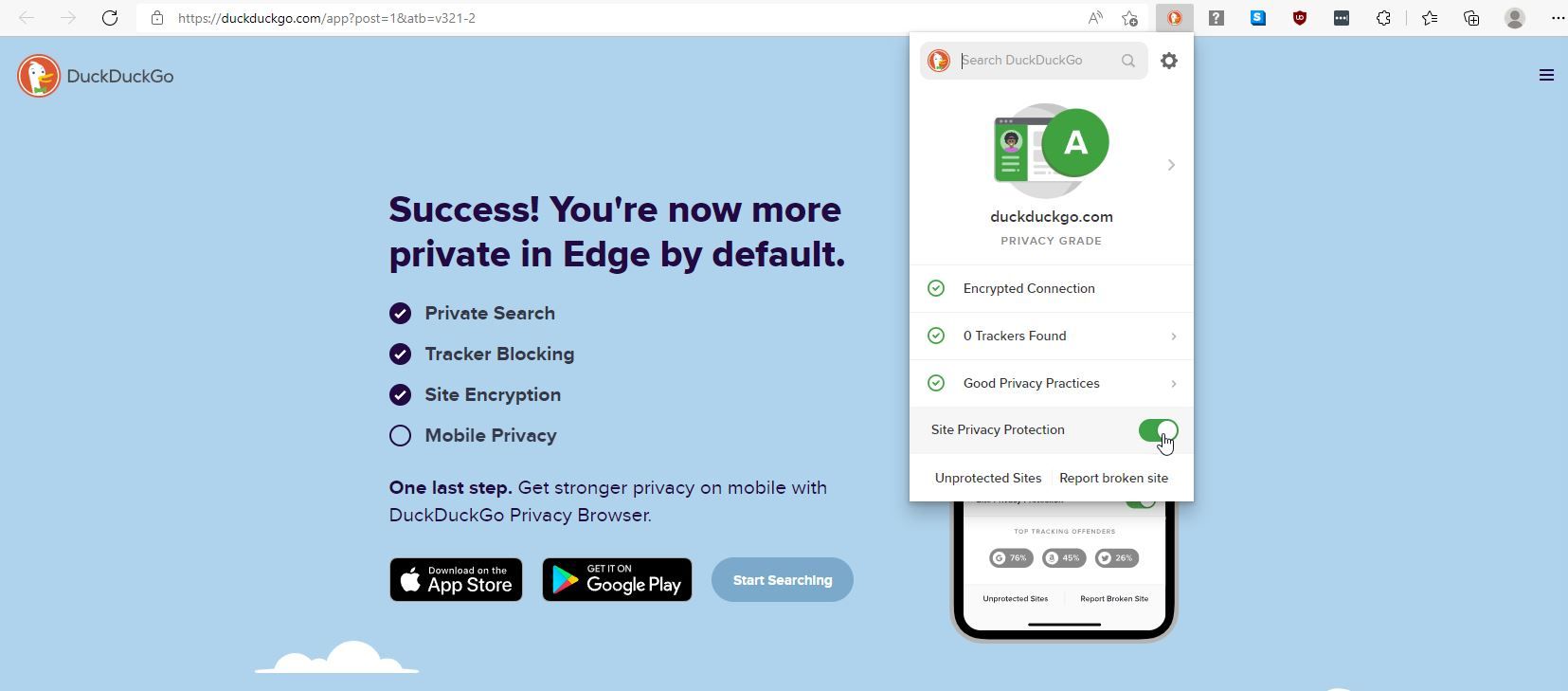
First up on this list is DuckDuckGo Privacy Essentials. DuckDuckGo began as a search engine based around privacy, and has since grown to so much more. They’re even building a desktop browser.
So, it should be no surprise that the DuckDuckGo Privacy Essentials add-on for Edge is focused entirely around your privacy online.
This add-on does everything in its power to try and keep your data safe from any who might want to view it, and it does this in a wide variety of different ways.
For one, DuckDuckGo Privacy Essentials automatically blocks any hidden third-party trackers that it can find when you visit any site on the internet. This makes it harder for the companies behind those trackers to collect and consequently sell your data.
The add-on also comes with an in-built search bar for the DuckDuckGo search engine, so you can quickly and easily browse securely wherever you are.
If you’re a little uncomfortable browsing the internet, the DuckDuckGo Privacy Essentials add-on also gives any page you visit a grade so that you know just how secure you are browsing. These grades are rated on an A-F scale, so they’re intuitive to understand, and they let you get a better feel for what websites are and are not safe for you to be browsing.
There’s more the add-on does as well, such as enabling Global Privacy Control so that you can express legal opt-out rights automatically, as well as more features such as enforced encryption wherever you browse.
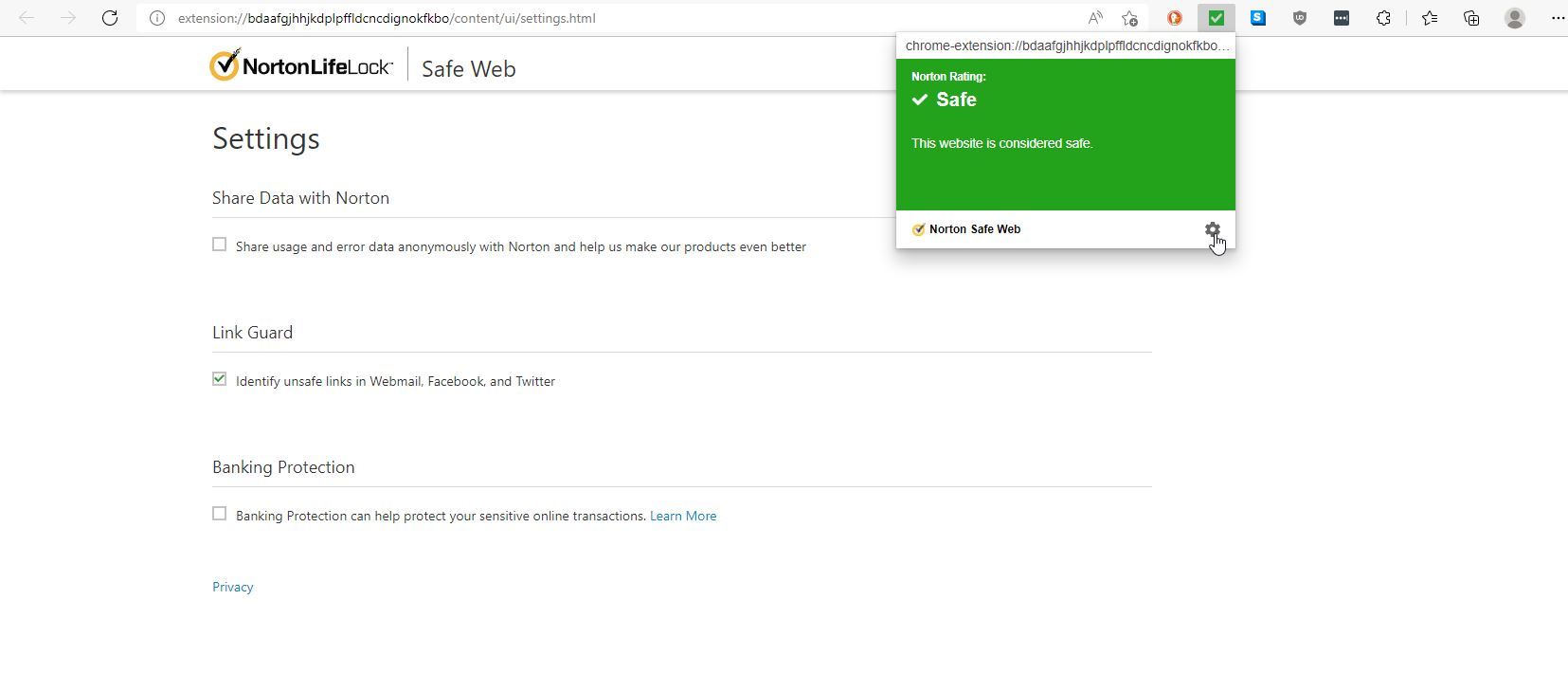
Next on this list comes Norton Safe Web. Norton Safe Web, from the creators of the Norton Security Suite, is an add-on that aims to make the internet a safe place for you as you browse.
It does this in a number of ways, though the most obvious is that it allows you to always know whether or not the website that you’re browsing is safe or not.
At the top of your screen, with the rest of your extensions, Norton Safe Web will update its appearance based on what you’re browsing. For unknown websites, Norton Safe Web will display a grayed-out question mark, but for websites it’s familiar with, it will change.
For safe websites, say Google, for example, Norton Safe Web will display a green tick. For less safe websites, it will change to warn you of potential danger.
This allows you to potentially avoid dangerous sites, online scams, and identity theft as you browse. Best of all, it’s simple and unintrusive.
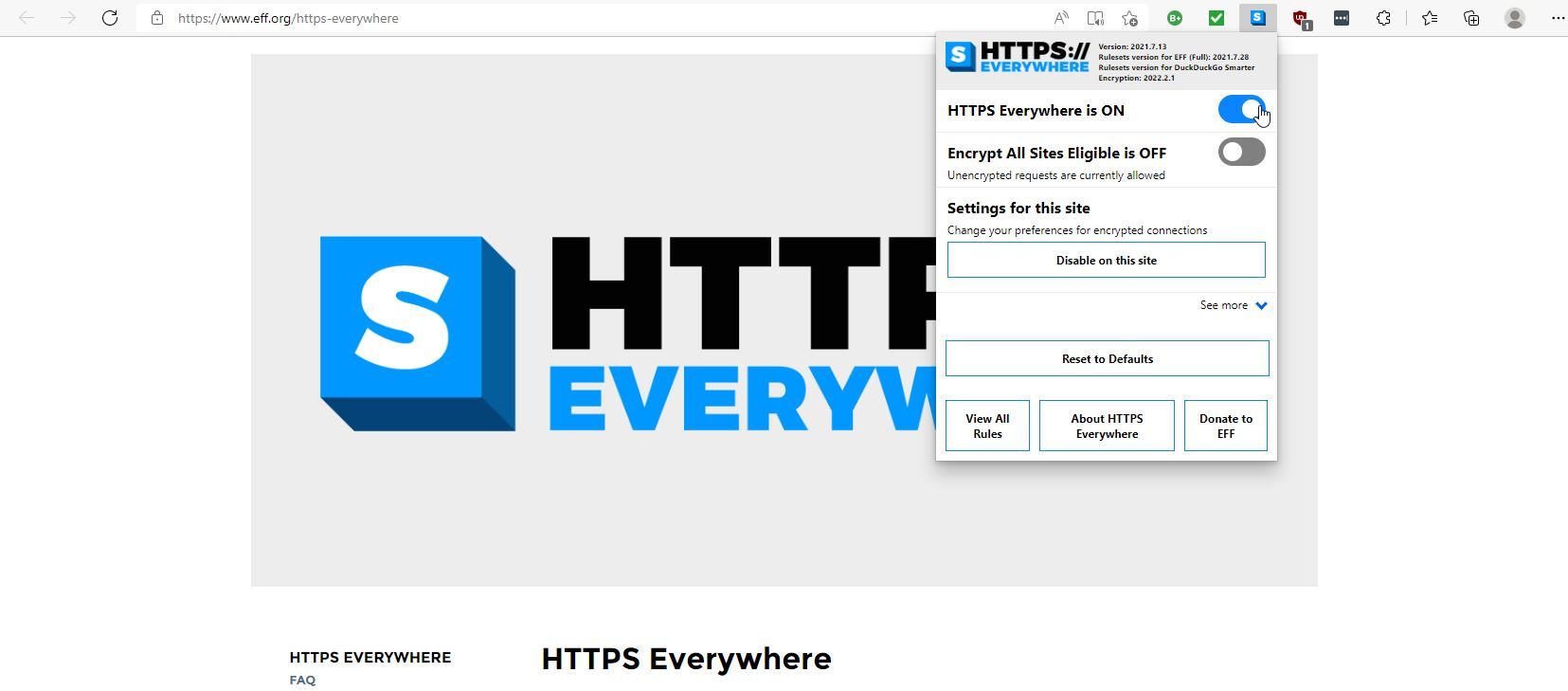
If you’re looking for something that actually changes the information that your browser is sending and receiving, then HTTPS Everywhere is a great option to do just that.
At its core, what the HTTPS Everywhere add-on does is actually very simple. It forces all websites that you view to swap from the insecure HTTP format to the secure HTTPS format.
HTTPS is a great way to keep your data secure, to the point where some have wondered if you even need a VPN when you are using HTTPS .
Regardless, HTTPS is a great feature to be using as you browse, and with this add-on, you’ll be using it constantly with just the simplest of installations.
The settings available for the add-on are relatively limited, but they don’t need to be particularly complicated. The best part of HTTPS Everywhere is that you can install it and forget it’s there entirely, and all the while it will protect you from threats.
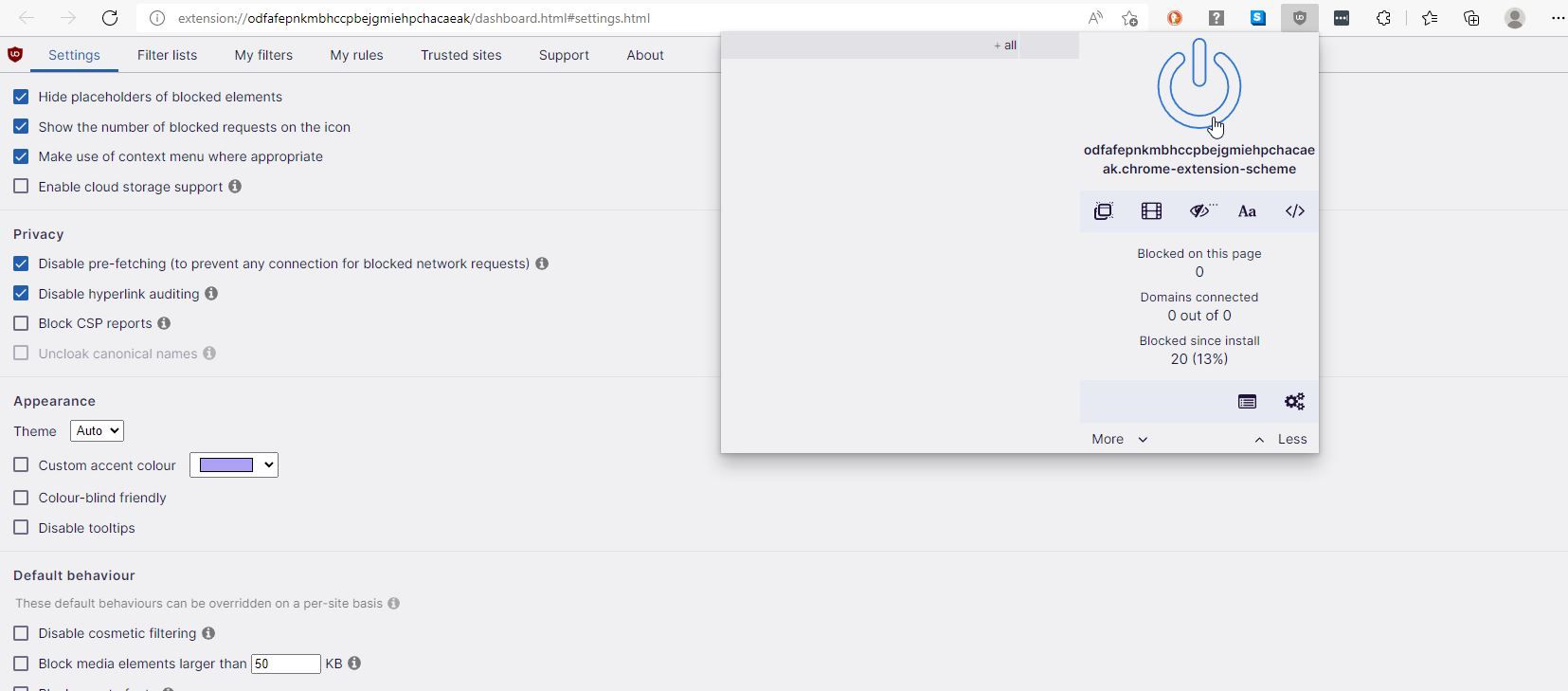
Next up on this list is uBlock Origin. While uBlock Origin is often used for ad blocking, that’s not all that it can do. uBlock Origin actually protects your computer from threats thanks to a number of smaller rules that it applies to prevent ads.
By installing uBlock Origin and having it prevent you from accidentally clicking on anything malicious, you’re protecting yourself from another avenue of attack.
You can adjust what uBlock Origin blocks manually in the extension, as well as change just which websites uBlock Origin is active on. If you know a website is safe and want to continue to support it through ad revenue, for example, then this is a great way to do just that.
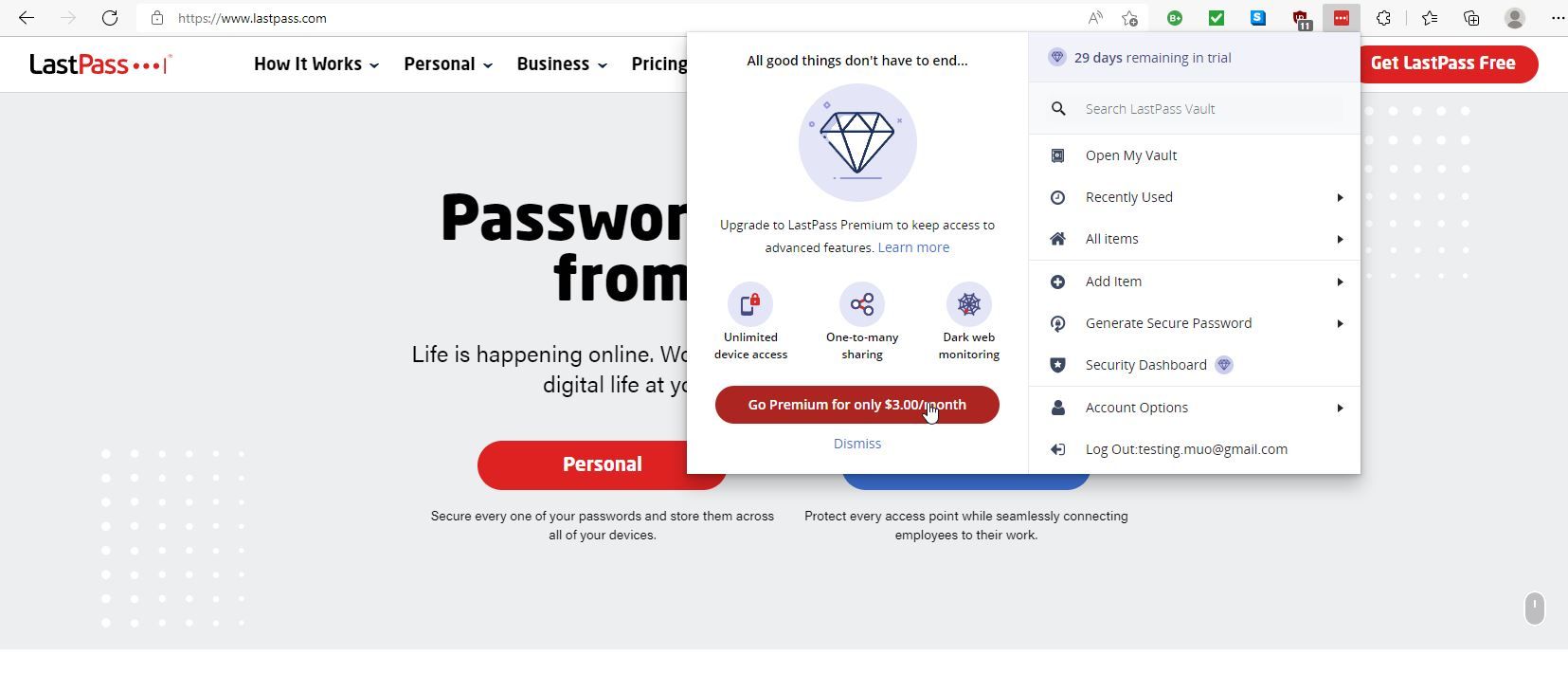
Finally, we have LastPass. As you might imagine, LastPass is a free password manager that allows you to securely store your passwords without writing them down on a piece of paper.
Weak passwords do end up with accounts getting hacked, which can be a major problem depending on the situation. That’s where LastPass comes in. LastPass allows you to create and save strong, difficult-to-hack passwords that are unique to every website.
You don’t have to worry about forgetting them, since they’re all stored in the password manager for you. You just need the one master password to access your account, and from there you’re more secure than ever.
You can save more details with LastPass as well, such as passports, insurance cards, and more, so that they’re harder to access for potential hackers but easier to access for you.
All in all, LastPass gives you convenience and protection at the same time, so there’s little reason not to give it a shot.
Protect Yourself No Matter How You Browse
As you can see, there are a lot of privacy concerns to be had when you browse the internet, but fortunately, solutions are not far behind.
Whether you’re concerned about your data being sold, your accounts being hacked into, or malicious websites, there’s an Edge add-on out there that will allow you to circumvent that issue with ease.
Read Next
About The Author
Click Here For The Original Source.
————————————————————————————-

